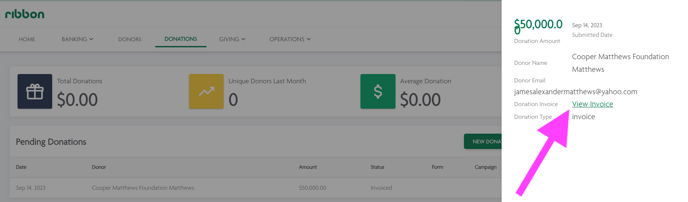In this article, we'll walk you through the simple process of re-sending a donation request from the program view using our user-friendly platform. Follow these steps to efficiently manage your donation requests:
Step 1: Access the DONATIONS Tab To re-send a donation request, start by toggling to the "DONATIONS" tab in your user interface. This tab is your gateway to managing donation-related tasks and requests.
Step 2: Locate Pending Donation Request Invoices From the dashboard within the "DONATIONS" tab, you'll have easy access to all pending donation request invoices. Look for the specific donation request that you wish to resend. These invoices represent outstanding donation requests that require your attention.

Step 3: Re-send the Donation Request Once you've identified the donation request invoice you want to re-send, open it. Within the invoice view, you'll find options to copy and paste the invoice link. Copy the link to your clipboard.
Now, you can proceed to send the donation request via email. Simply paste the copied invoice link into your email message, address it to the intended recipient, and click send. This ensures that the recipient receives the donation request with the necessary information.
By following these straightforward steps, you can efficiently re-send donation requests from the program view, making the process of managing your donation requests quick and hassle-free.